Setting up a proxy in ProxyCap
ProxyCap redirects traffic of specific applications through HTTP/HTTPS/SOCKS5 proxies without affecting the rest of the system.
Connection details: Getting started → Setting up a proxy
Protocols: HTTP/HTTPS • SOCKS5
Setup flow
- Add the Mango proxy server to ProxyCap’s list.
- Create a routing rule for the desired application.
- (Optional) Enable DNS through proxy and exclusions.
- Check the IP and connection stability.
Step 1. Add Mango proxy
- Open ProxyCap → Preferences → Proxies → New.
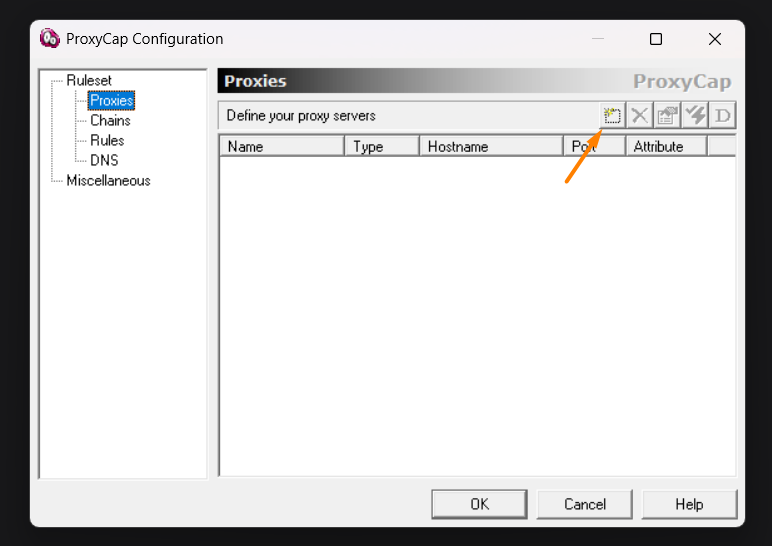
- Choose type:
HTTP,HTTPSorSOCKS5. - Specify:
- Host:
p2.mangoproxy.com - Port:
2333
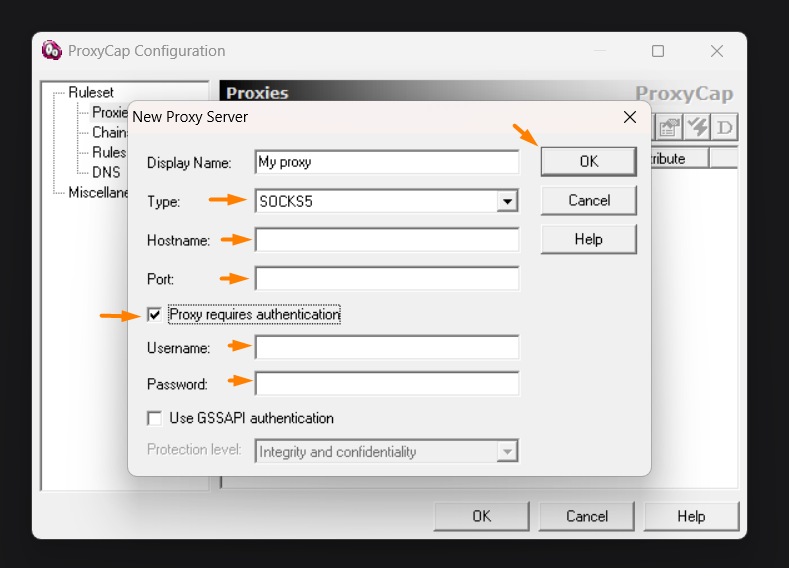
- Host:
- Enable Authentication (if required) and enter username/password.
- Save.
Step 2. Create a routing rule
- Rules → New Rule.
- Action:
Redirect through proxy→ select the added proxy. - Programs: specify the path to the application’s executable file (e.g., a browser or bot).
- Targets (optional): restrict the rule to specific domains/subnets.
- DNS: enable
Resolve names through proxy(reduces DNS leaks). - Save and move the rule higher in the list (prioritise).
Step 3. Verification
- Launch the application, open
https://api.ipify.org. - The IP should match Mango Proxy.
Proxy chains (Chaining)
If you need a chain (e.g., ProxyCap → Charles → Mango):
- In Proxies add first the local proxy (Charles
127.0.0.1:8888), then Mango. - Create a Proxy Chain and use it in the rule.
- Watch performance (each hop adds latency).
Common errors
- Rule not triggered — make sure you selected the correct exe/app, the rule is higher than others and active.
- DNS leaks — enable
Resolve names through proxy. - 407 — check username/password and protocol type.
See also
- Traffic diagnostics: Charles / Fiddler
- System proxies: Windows • macOS • Linux