Configuring a proxy in Potatso (iOS)
Potatso is an iOS client for proxy and traffic rules. It works via a local VPN profile, directing traffic through the specified HTTP/HTTPS or SOCKS5 proxy.
Mango Proxy parameters (host, port, login, password): Getting started → Setting up a proxy
Theory: HTTP/HTTPS • SOCKS5
Installation and basic setup
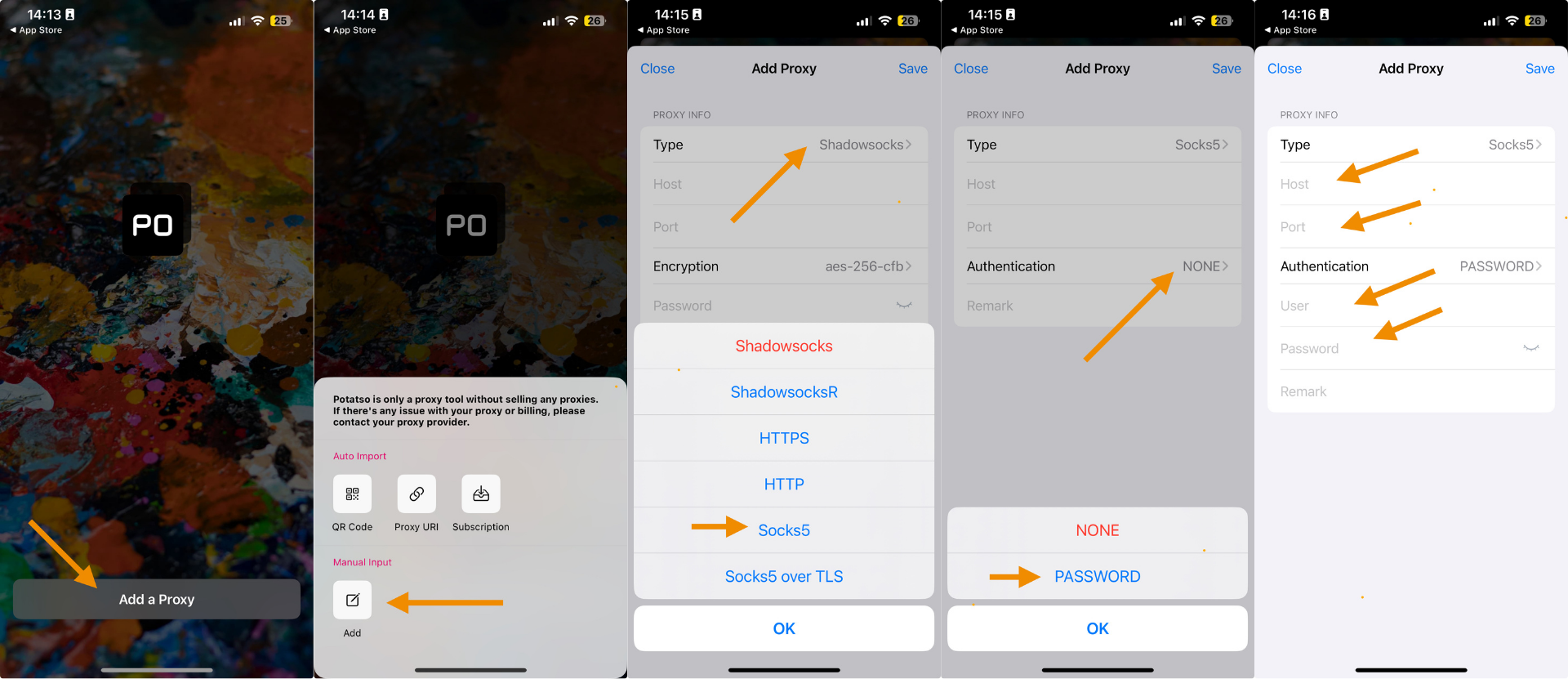
- Install Potatso from the App Store.
- On the first launch allow creation of a VPN profile (iOS will request system permission).
- In the Profiles / Rules section create a new proxy:
- Type:
HTTP/HTTPSorSOCKS5 - Host:
p2.mangoproxy.com - Port:
2333 - Auth: Mango Proxy username/password (if authorisation is enabled)
- Type:
- Save the profile and activate Connect.
Important: iOS applies the proxy profile from Potatso to all traffic while the profile is active.
Modes and rules (recommended)
- Create a Rule Set:
- Global — all traffic through the proxy (simple and reliable).
- Per‑domain/Per‑app — direct specific domains/apps through the proxy and send the rest directly.
- Exceptions: add domains of your local infrastructure (e.g., dev environments) so they go outside the proxy.
Verification
- Open Safari/Chrome and go to
https://api.ipify.org— you should see Mango Proxy IP. - If the browser asks for login/password — enter your proxy credentials.
Common questions
- SOCKS5 on iOS: Potatso supports SOCKS5; however some apps on iOS use their own network stacks and may work only with the system HTTP(S) proxy via VPN profile — this is correct behaviour.
- Authentication: if the Potatso UI doesn’t offer login/password fields, the profile will still prompt for authentication on the first connection.
See also
- System proxy for iOS without third‑party apps: Android / iOS