System proxy setup on Windows 10/11
Before starting, obtain your connection parameters (host, port, login/password). See Getting started → Proxy setup.
For protocols see: HTTP/HTTPS, SOCKS5.
Benefits of system configuration
- The proxy applies to all applications that use the system network settings (Chrome, Edge, Opera, Yandex Browser and others).
- Firefox can by default use system settings, but it also has its own internal proxy configuration (see Firefox).
Quick setup (through Settings)
- Open Start → Settings → Network & Internet → Proxy.
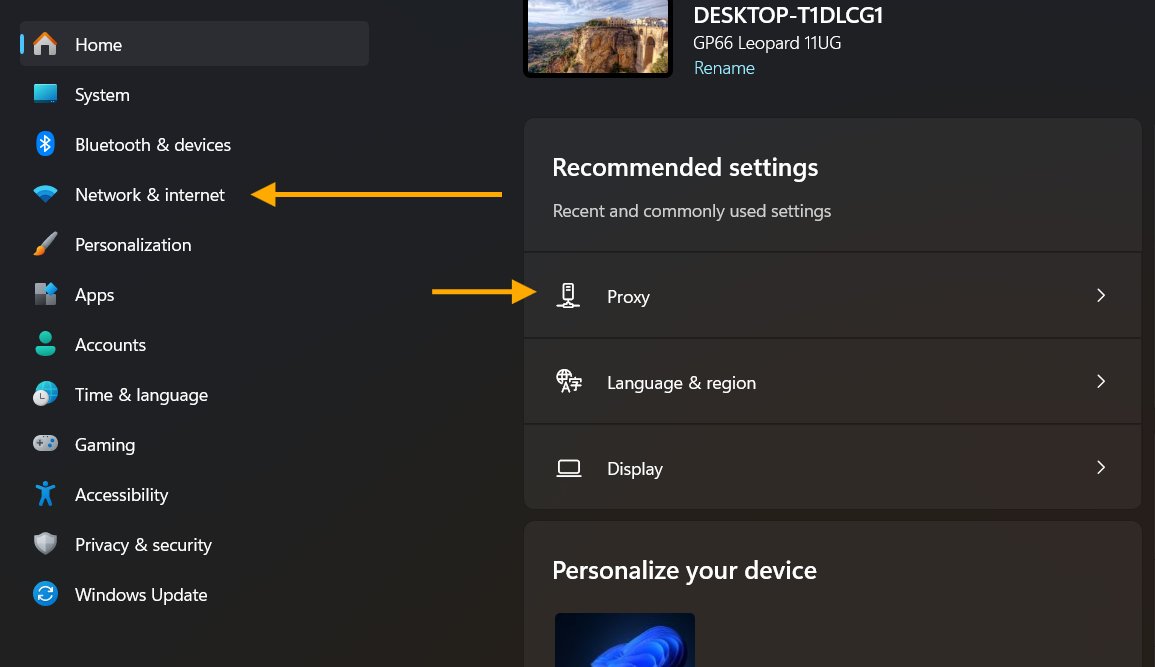

- In the Manual proxy setup section set the toggle to On.
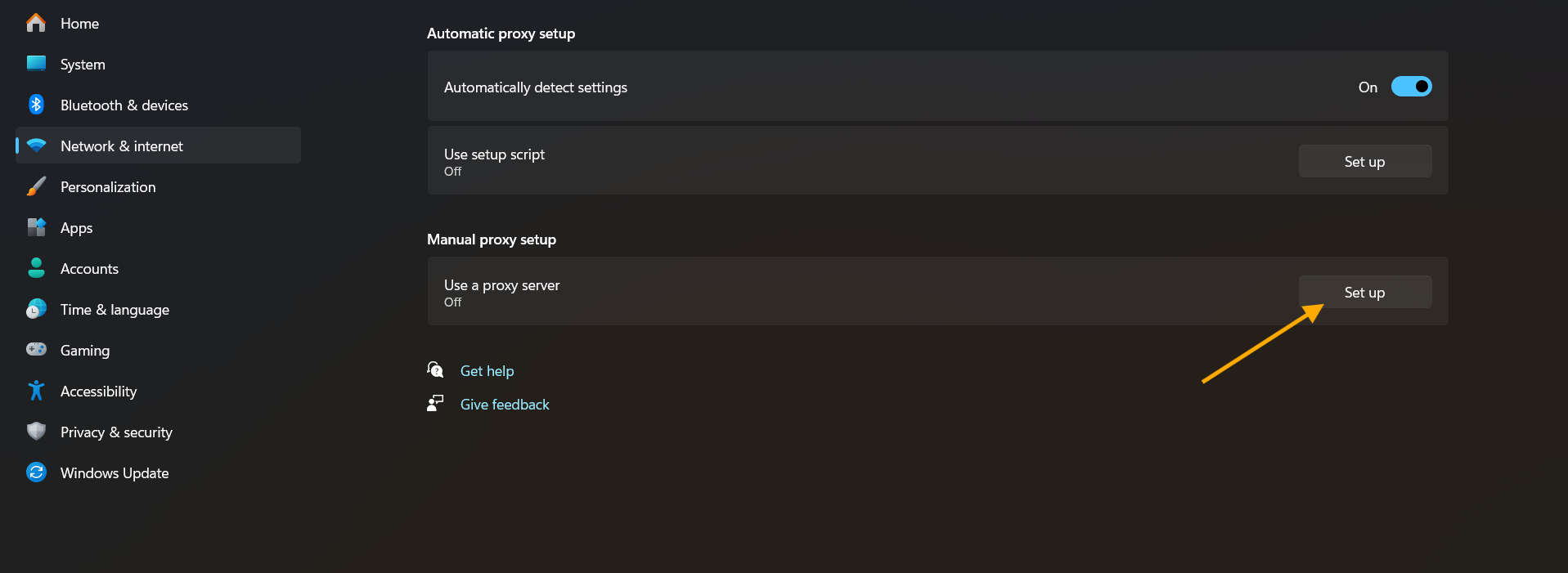
- Fill in:
- Address:
p2.mangoproxy.com - Port:
2333
- Address:
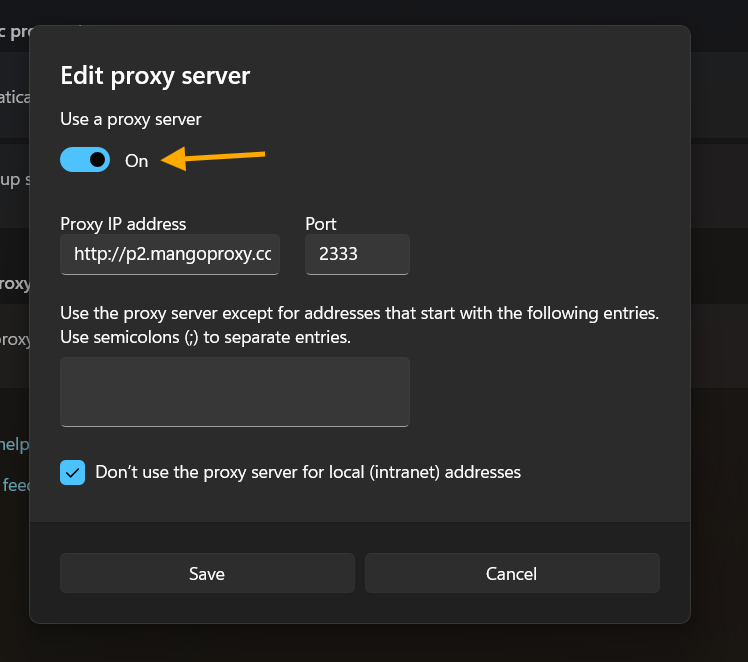
- (Optional) Exceptions: specify domains/subnets for which the proxy is not needed (for example:
localhost; 127.0.0.1). - Click Save.
On first use the system will ask for your login/password — enter your Mango Proxy credentials.
Advanced setup (Classic Control Panel)
- Press Win + R → enter
inetcpl.cpl→ press Enter. - In the Connections tab click LAN settings.
- Check Use a proxy server.
- Enter the Address/Port for HTTP and Secure (HTTPS). When working with SOCKS use the advanced settings or the system Settings described above.
- In Advanced you can enter exceptions (no proxy).
- Click OK → OK to apply.
WinHTTP (for services and console utilities)
Some system services use WinHTTP, which has its own proxy parameters.
Show current settings:
netsh winhttp show proxy
Set a WinHTTP proxy:
netsh winhttp set proxy proxy-server="http://p2.mangoproxy.com:2333" bypass-list="localhost;127.0.0.1"
Reset:
netsh winhttp reset proxy
If your proxy requires authentication (login/password), most WinHTTP clients will show a login dialog or use cached credentials on first connection.
Checking
- Open any IP checker in your browser and make sure the IP address has changed.
- From PowerShell you can check:
(Invoke-WebRequest https://api.ipify.org).Content
Reset to default
In Settings → Network & Internet → Proxy turn off Use a proxy server.
And/or run:
netsh winhttp reset proxy